| Finding the parts you need |
The Parts main menu includes all of the different methods available for locating parts.
You can use any of the following search methods to locate parts:
When using a Find search method (Search, Jobs, or Catalog) you can use the Jump to shortcut buttons to quickly switch your search method at anytime during a search. The Jump to buttons are displayed top center of page just under the menu tabs.
![]()
The button for the default Find Parts method, Search in this case, will display yellow. To change the default, click the Change defaults link, select the default method you prefer and then click OK button.
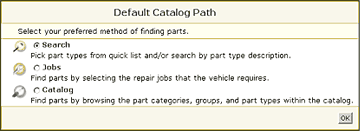
Note:
By default, the vehicle list is sorted by date. To order the list by any other column heading simply click on that column heading.
The Power Box allows you to enter a shorthand version of your vehicle selection criteria and then search for the best match.

Selection criteria requires the Year and Model and can also include the Make: YY Model Make.
Use a space to separate each element.
Alternatively, a seventeen-digit VIN number can be entered here, if your login supports this feature.
| Power Box entry |
Vehicle Selected (with first available engine) |
|---|---|
| 1GCFC24K9JZ117355 | 1988 Chevy Truck C+K 1500-3500 P/U |
| 98 tau | 1998 Ford Taurus |
| 88 ta | 1988 Ford Taurus |
| 99 f1 | 1999 Ford F150 Pickup |
| 95 ni | 1995 Oldsmobile ninety-eight |
| 79 pu c |
C+K 10,20,30 P/U Chevy Truck El Camino Chevy Truck LUV Pickup Chevy Truck |
| 1 sub1 | 2001 Chevrolet Suburban 1500 |
| 1 35RL | 2001 Acura 3.5RL |
| 95 cam | 1995 Chevrolet Camaro
1995 Toyota Camry |
| 95 cam t | 1995 Toyota Camry |
| 98 suv d | 1998 Dodge Durango |
| 90 c1500 c | 1990 Chevrolet C+K 1500-3500 P/U |
| 90 c2500 c | 1990 Chevrolet C+K 1500-3500 P/U |
| 85 van f | 1985 Ford E 100-350 Vans |
Keyboard shortcut